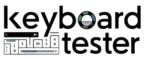⌨️ Online Keyboard Tester
Press any key on your keyboard to test it. Keys will highlight in real-time!
`
1
2
3
4
5
6
7
8
9
0
–
=
[
]
\
;
‘
,
.
/
Lock
Welcome to our Keyboard Tester – an interactive tool that lets you check whether every key on your keyboard is working properly. Whether you are using a laptop keyboard, external USB keyboard, mechanical keyboard, or wireless keyboard, this tester helps you find stuck, broken, or unresponsive keys in seconds.
Simply press any key on your keyboard, and the corresponding key will light up on the virtual keyboard above. Along with the key highlight, you will also see important information such as key name, code, which value, and location displayed on the screen. This makes it easy to test not only normal keys but also function keys (F1–F12), arrow keys, numpad keys, and special keys like Ctrl, Alt, Shift, Windows, and Spacebar.
🖥️ What is a Keyboard Tester?

A keyboard tester is an online diagnostic tool designed to help users test their keyboard keys and ensure each one is working properly. Whether you’re using a mechanical keyboard, a laptop keyboard, or a gaming keyboard, this tool detects every keypress in real-time, displaying which key is pressed and how it registers on your device.
Features of Our Keyboard Tester
- ✅ Works online without installing any software
- ✅ Supports all operating systems (Windows, Mac, Linux, ChromeOS)
- ✅ Detects normal keys, function keys, and numpad keys
- ✅ Shows key event details: Key, Code, Which, and Location
- ✅ Easy-to-use with a realistic keyboard layout
- ✅ Responsive design – works on desktop, tablet, and mobile
How to Use the Keyboard Tester
- Open this page in your browser.
- Click anywhere on the page to activate the tool.
- Start pressing keys on your physical keyboard.
- The pressed key will be highlighted on the virtual keyboard.
- Check if any key is missing, stuck, or not responding.
Why Use a Keyboard Tester?
- 🖥️ Troubleshooting – Quickly find faulty or broken keys.
- ⌨️ Mechanical Keyboard Users – Test every switch after cleaning or replacing.
- 🎮 Gamers – Check if multiple keys register at once (anti-ghosting test).
- 💻 Laptop Owners – Identify if dust or hardware issues are affecting keys.
- 🔧 Repair & Maintenance – Confirm fixes after servicing a keyboard.
👉 Try pressing A, S, D, Enter, Spacebar, and Arrow Keys right now to see how the tester responds!
⚡ Pro Tip: If a key does not light up on the virtual keyboard, it means your physical key is not sending a signal. You may need to clean it, update drivers, or replace the keyboard.
People Also Ask
How do I check what my keyboard is?
Go to Device Manager or use an online keyboard tester to identify your keyboard type and layout.
What is Fn on keyboard?
The Fn (Function) key allows access to secondary functions of other keys like volume or brightness.
How to test if Ctrl is working?
Use a keyboard tester tool and press Ctrl to see if it’s detected.
How to test HP laptop keyboard?
Use HP’s built-in diagnostics tool (press Esc + F2 on boot) or an online keyboard tester.
How do I test my PC keyboard?
Open a free online keyboard tester and press each key to verify functionality.
How to fix keyboard keys?
Restart your PC, clean the key area, or update/reinstall keyboard drivers.
How do I get my keyboard typing?
Check keyboard connection, language settings, or restart your device.
How do I disable sticky keys?
Go to Control Panel > Ease of Access > Keyboard settings, and turn off Sticky Keys.
How to clean a keyboard?
Turn off the device, remove debris with air or a brush, and wipe with alcohol-dampened cloth.
Where to check keyboard settings?
Go to Settings > Time & Language > Keyboard or use Control Panel > Keyboard settings.