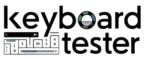A properly functioning keyboard is essential for smooth typing, gaming, and everyday computer use. Sometimes, certain keys may stop responding due to hardware issues, dust buildup, or software glitches, making it necessary to test their functionality. Learning how to test if a keyboard key is working can help you quickly identify problems and take the right steps to fix them. Whether you are using a laptop keyboard, a mechanical keyboard, or a wireless one, different methods are available to check if every key registers correctly. This guide will show you simple ways to test your keyboard keys and ensure they are working properly.
Table of Contents
Common Reasons Why Keyboard Keys Stop Working
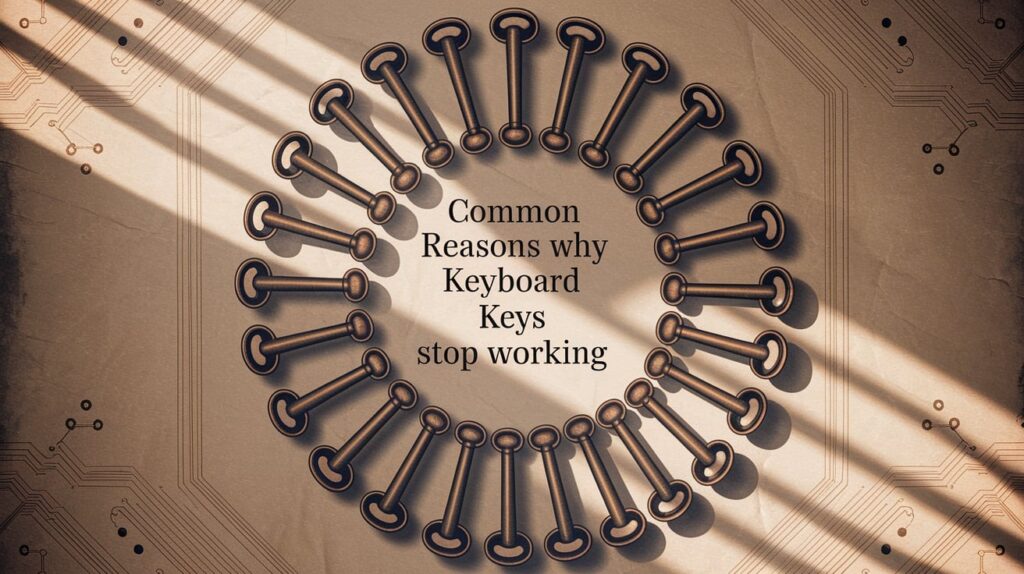
A keyboard may fail to register certain keys due to various hardware or software-related problems. Understanding these common causes can help you diagnose the issue faster:
- Physical Damage or Dust Buildup: Over time, dust, debris, or accidental spills can obstruct the key switches, preventing proper contact. In some cases, physical damage from heavy pressing or drops can make a key unresponsive.
- Software or Driver Issues: A corrupted or outdated keyboard driver can stop specific keys from functioning. Updating or reinstalling drivers often fixes the issue.
- Connection Problems: Loose cables in wired keyboards or low battery levels in wireless keyboards can interrupt signal transmission.
- Mechanical Switch Failure: For mechanical keyboards, a faulty switch or worn-out PCB can lead to non-functional keys.
- Input Lag or Latency Issues: In gaming or high-speed typing, delayed responses can feel like a key isn’t working properly, often caused by system lag or poor connectivity.
How to Test if a Keyboard Key is Working
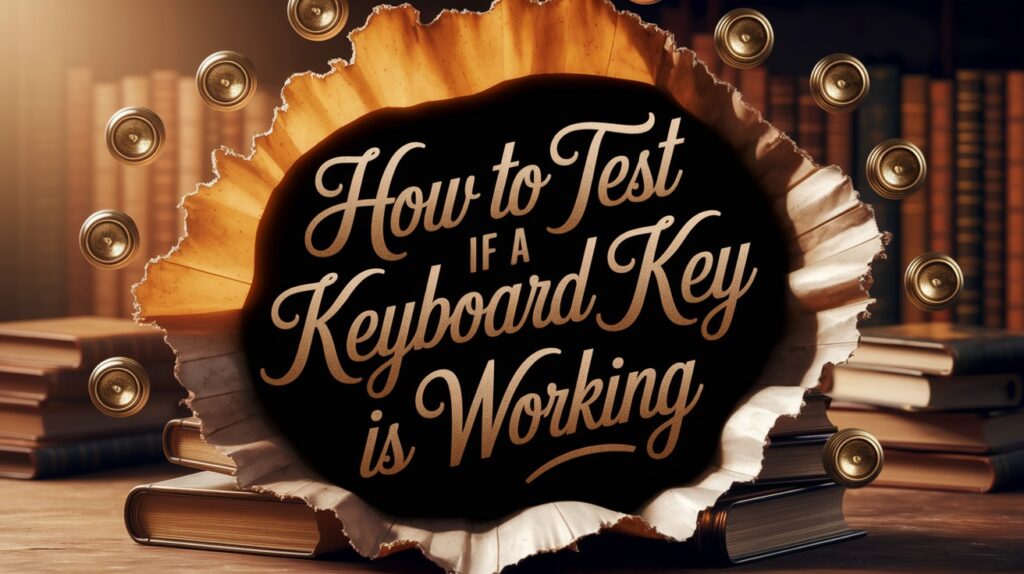
Testing a single keyboard key is simple and helps you determine whether the problem is hardware-related or caused by software issues. The quickest way is to open a text editor, such as Notepad on Windows or TextEdit on macOS, and press the suspected key to see if it registers on-screen. If nothing appears, try pressing the key multiple times or using the On-Screen Keyboard (OSK) available in your operating system settings to verify if the key is being detected digitally.
You can also use online keyboard tester tools, which visually highlight the key when pressed, confirming whether it’s working. For mechanical keyboards, gently remove the keycap and inspect it for dust or debris that may block the key switch. If cleaning doesn’t solve the issue, the key switch itself might need repair or replacement. By following these steps, you can easily test individual keys and pinpoint the cause of the malfunction before taking further action.
How to Test if All Keys on a Keyboard Are Working
Sometimes, a single faulty key may go unnoticed until you perform a complete keyboard test. To ensure every key is functioning properly, you can use online keyboard testing tools. These free tools display a virtual keyboard on your screen, highlighting each key as you press it. This allows you to test letters, numbers, arrow keys, function keys (F1–F12), and special keys like Shift, Ctrl, or Alt in real time.
For a more manual approach, open a text editor and press every key one by one, checking if it appears on-screen. If certain keys do not respond, try using the On-Screen Keyboard utility to verify if the issue is hardware or software related. Testing all keys is especially important for laptops, mechanical keyboards, and wireless models, where dust, faulty switches, or connectivity issues can lead to partial failures. This quick test ensures that your entire keyboard is working as expected.
How to Test a Laptop Keyboard
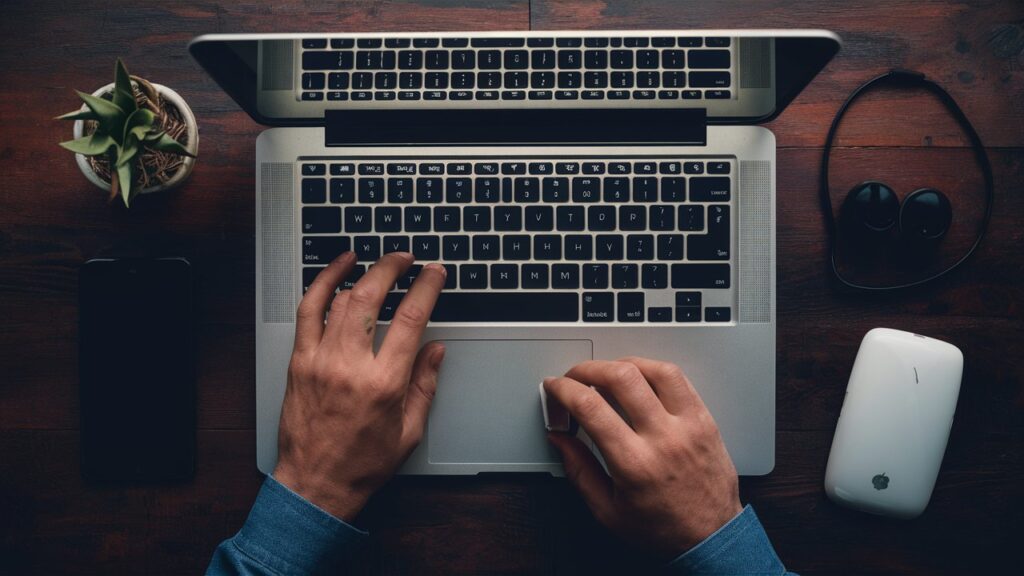
Laptop keyboards are more compact and integrated than external ones, which makes them harder to replace when issues arise. If you suspect that one or more keys on your laptop keyboard aren’t working, the first step is to open a text editor like Notepad and test each key manually. If certain keys don’t respond, try using the On-Screen Keyboard in Windows (press Windows + Ctrl + O) or Keyboard Viewer on macOS to check if the system is receiving input when you press those keys.
Another method is to boot into BIOS or UEFI settings by pressing a specific key (like F2, F10, or Delete) during startup. If the unresponsive key works in BIOS, the issue may be software-related rather than hardware. You can also use online keyboard testers to check for faulty keys.
Dust buildup or a loose ribbon cable can also cause key failures in laptops. In such cases, professional cleaning or internal repairs might be necessary.
How to Test Keyboard Input and Input Lag

Testing your keyboard input ensures that each key registers accurately, while checking for input lag helps you determine how quickly the keystrokes are detected by your system. Input lag is the delay between pressing a key and seeing the response on your screen, which can be crucial for fast typing and gaming.
To test keyboard input, you can use online keyboard tester websites that display a virtual keyboard and highlight each key as you press it. This confirms that the input is being recognized correctly.
For input lag testing, there are specialized online tools and software that measure the time between your keypress and the displayed action. You can also try typing in a text editor and observing any noticeable delays.
Wireless keyboards, in particular, may experience input lag due to low battery, poor Bluetooth connection, or interference, so testing helps identify these issues. Regular testing ensures optimal keyboard performance and response time.
How to Test a Mechanical Keyboard and Switches

Mechanical keyboards use individual switches for each key, making them more durable and customizable. However, these switches can sometimes fail or become unresponsive. To test a mechanical keyboard, start by connecting it to your computer and using an online keyboard tester to ensure every key registers correctly. Press each key one by one and check for skipped or delayed inputs.
If certain keys don’t respond, you may need to remove the keycap using a keycap puller and inspect the switch for dust, debris, or physical damage. Cleaning the switch with compressed air or isopropyl alcohol can often fix minor issues.
For deeper testing, you can use a switch tester or a PCB tester to check if the switch itself is functioning properly. This is especially useful for hot-swappable keyboards, where faulty switches can be replaced easily.
Testing your mechanical keyboard switches regularly ensures smooth typing, prevents long-term damage, and helps maintain peak performance.
How to Test a Mac or MacBook Keyboard
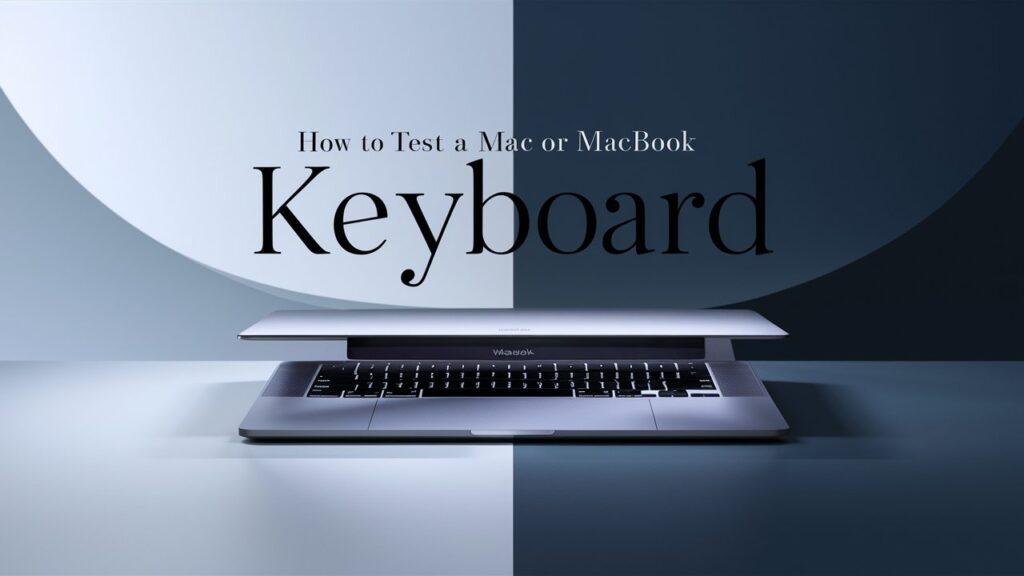
Testing a Mac or MacBook keyboard is simple thanks to built-in macOS tools designed to help diagnose unresponsive keys. Start by opening the Keyboard Viewer, which displays a virtual keyboard on your screen. You can access it by going to System Preferences > Keyboard > Input Sources and enabling the on-screen keyboard. Press each key on your physical keyboard and watch for visual feedback on the Keyboard Viewer. If a key doesn’t highlight, it may not be functioning properly.
Another way to test is by opening TextEdit and typing every key, including function keys, to ensure all inputs register correctly. If you experience delays or missing keystrokes, try resetting the SMC (System Management Controller) or updating macOS, as software glitches can also cause unresponsive keys.
For hardware-related issues, such as sticky or non-clicking keys, you can carefully clean around the key or seek Apple Support for professional repair. Regular testing helps ensure smooth typing performance on your Mac device.
How to Test a MIDI Keyboard (Windows & Mac)

A MIDI keyboard is an essential tool for music production, and testing it ensures that every key, pad, and control sends the correct signals to your computer. To test a MIDI keyboard on Windows, first connect it via USB or MIDI interface, then open a DAW (Digital Audio Workstation) or MIDI monitoring software, such as MIDI-OX. Press each key and check if the software detects the input. This confirms that the signals are being transmitted properly.
On Mac, you can use the built-in Audio MIDI Setup utility to test your keyboard. Open the utility, select your connected MIDI device, and press keys to see if they trigger notes.
If a particular key doesn’t respond, try reconnecting the keyboard, updating its drivers or firmware, and testing it with another USB cable or port. For external MIDI controllers, checking with another device can help rule out software issues. Regular testing ensures your MIDI keyboard delivers accurate and reliable performance for music creation.
How to Test a Keyboard PCB
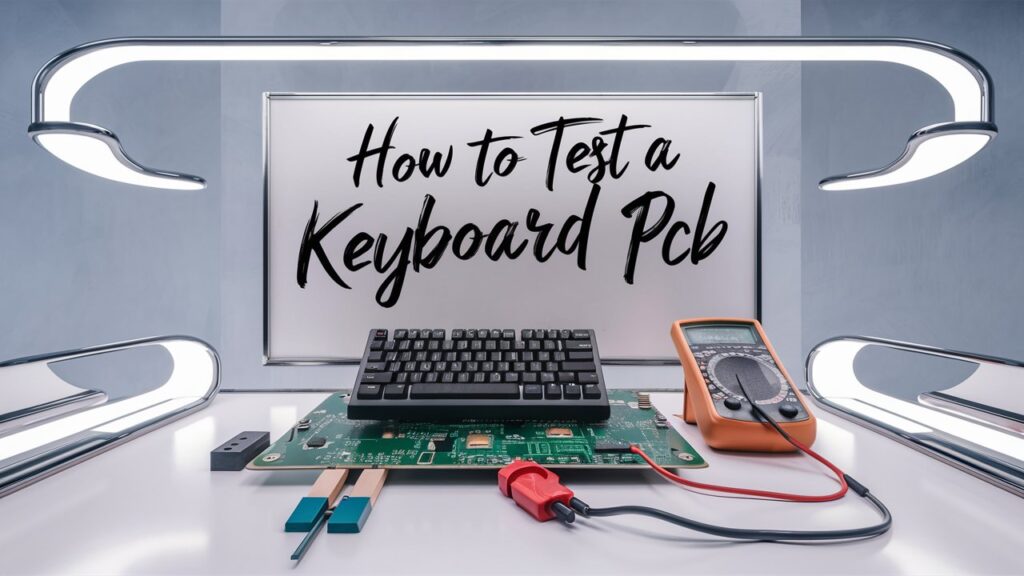
The PCB (Printed Circuit Board) is the backbone of a keyboard, connecting all switches and ensuring that every key press is registered correctly. If certain keys stop working even after cleaning or replacing switches, the PCB might be the issue.
To test a keyboard PCB, start by removing the keycaps and switches (for hot-swappable keyboards) to expose the board. Use a multimeter in continuity mode to check if the electrical pathways between the switch pads are functional. If there is no continuity, the PCB trace may be damaged.
You can also connect the bare PCB to your computer and use an online keyboard tester to see if inputs are detected when you manually short the key pads using tweezers. If some keys still don’t register, this confirms a PCB fault.
Testing your keyboard PCB is especially useful for mechanical keyboards, DIY builds, or after liquid damage. A faulty PCB often requires professional repair or full replacement to restore normal keyboard functionality.
How to Test Wireless and Bluetooth Keyboards

Wireless and Bluetooth keyboards can experience connectivity issues, input lag, or unresponsive keys due to several factors like low battery, interference, or faulty receivers. To test a wireless keyboard, start by checking the battery level or replacing the batteries. If it’s a rechargeable keyboard, ensure it’s fully charged before testing.
Next, connect the keyboard to your device and open a text editor or use an online keyboard tester to verify that every key press registers. If some keys don’t respond or there’s a noticeable delay, try moving the keyboard closer to the receiver or reducing interference from other wireless devices.
For Bluetooth keyboards, go to your device’s Bluetooth settings and ensure a stable connection. Disconnect and re-pair the keyboard if necessary. You can also test the ms latency (response time) using specialized online tools or typing speed tests.
If the problem persists, test the keyboard on another device to rule out software or driver issues. Regular testing helps maintain smooth and reliable wireless typing performance.
Online Tools and Software to Test Your Keyboard

Online keyboard testing tools are one of the quickest and easiest ways to check if your keyboard is functioning properly. These tools display a virtual keyboard on your screen, highlighting each key you press in real time. This allows you to verify whether every key is working, including function keys (F1–F12), modifier keys (Shift, Ctrl, Alt), spacebar, and arrow keys.
Some advanced tools can also test keyboard input lag, response time, and multiple key presses (anti-ghosting), making them particularly useful for gamers and fast typists. Many of these tools are free and require no installation—just open the website, start pressing keys, and observe the results.
In addition to browser-based tools, there are software utilities that help diagnose deeper issues, such as detecting faulty drivers or checking the keyboard’s PCB or switch response. These tools provide a quick way to rule out hardware failures and confirm that your keyboard is performing as expected.
Troubleshooting Tips if a Key is Not Working
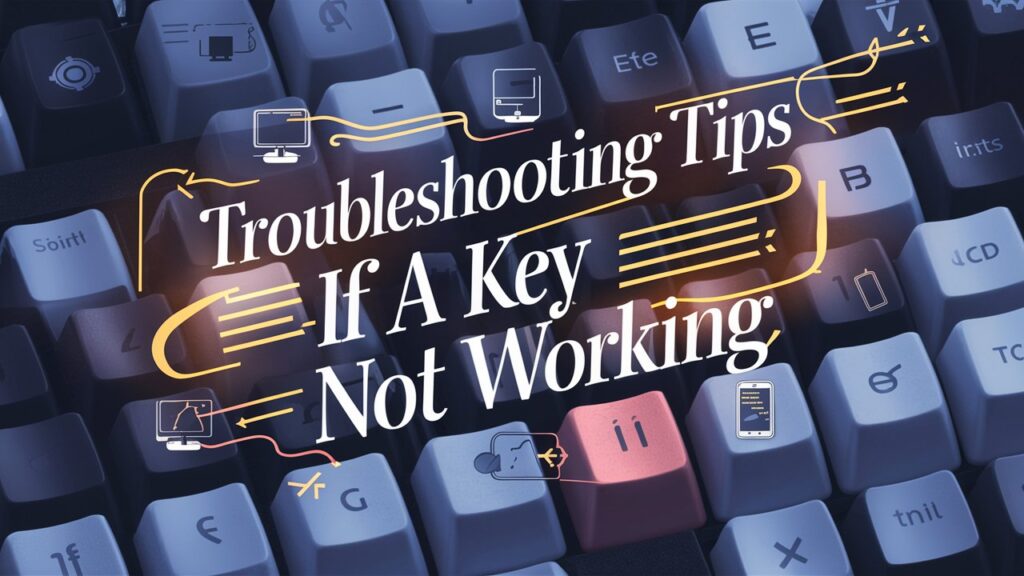
If you find that one or more keys on your keyboard are unresponsive, there are several troubleshooting steps you can try before replacing the keyboard:
- Clean the Keyboard: Dust, dirt, or food particles can block the key mechanism. Use compressed air or a soft brush to clean around and under the affected key.
- Check for Software Issues: Sometimes, outdated or corrupted drivers can cause keys to stop working. Update your keyboard drivers via Device Manager (Windows) or System Preferences (Mac).
- Use an On-Screen Keyboard: This can help you confirm whether the issue is hardware-related or caused by software glitches.
- Test on Another Device: Plug your keyboard into another computer or laptop to verify if the issue persists.
- Replace or Repair the Key Switch: For mechanical keyboards, a faulty switch can be replaced individually.
- Reset or Reconnect Wireless Keyboards: For Bluetooth or wireless models, re-pairing the device or changing batteries can fix connection problems.
By following these troubleshooting tips, you can often restore your keyboard to full functionality without needing professional repair or a complete replacement.
Conclusion
Testing your keyboard regularly ensures that every key is functioning properly and helps you avoid typing errors or unexpected issues during important tasks. Whether you are using a laptop keyboard, mechanical keyboard, wireless keyboard, or even a MIDI device, there are several simple ways to check key functionality. From using built-in utilities and online keyboard testers to testing input lag, response time, and PCB connections, these methods help identify both minor and major problems quickly.
Regular maintenance, cleaning, and prompt troubleshooting can extend the lifespan of your keyboard and improve typing performance. By following the steps in this guide, you can easily test your keyboard keys, detect issues early, and ensure a smooth, reliable typing experience.
People Also Ask
How do I test my keyboard without downloading software?
You can open a text editor like Notepad or use the built-in On-Screen Keyboard to press each key and check its response.
How can I test my laptop keyboard online?
Use a free online keyboard tester that highlights keys when pressed, helping you identify any unresponsive ones.
How do I test function keys (F1–F12) on my keyboard?
Press each function key individually while observing its effect in a browser or online tester to ensure it’s working.
How do I test if my wireless keyboard has input lag?
You can use specialized latency testing tools or perform typing speed tests to measure response delay.
Where can I test mechanical keyboard switches before buying?
Many electronics stores or mechanical keyboard shops have switch testers available for hands-on testing.
What tools can I use to test a keyboard PCB?
A multimeter or PCB testing tool can help check electrical continuity and confirm if the board is functioning correctly.